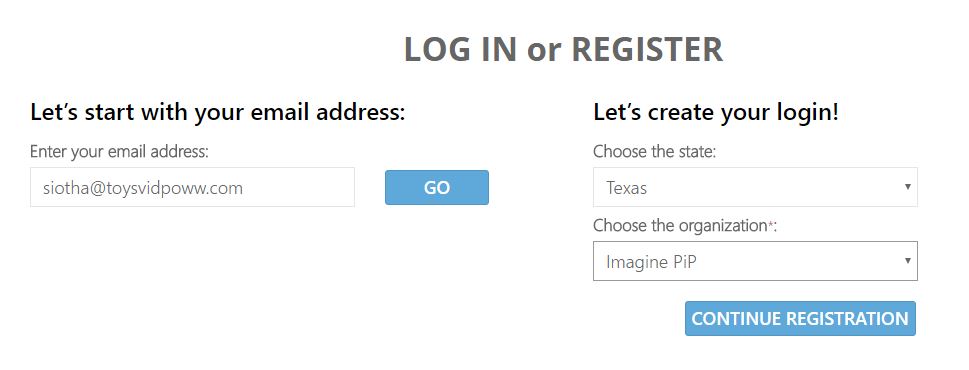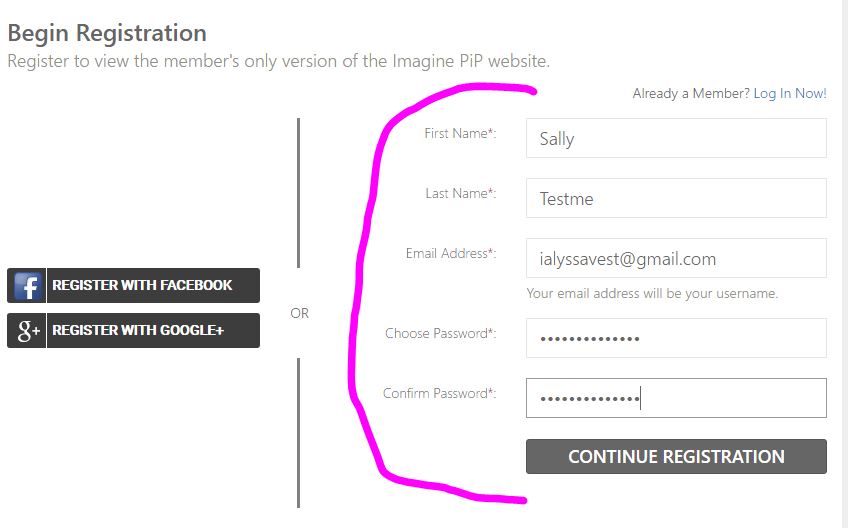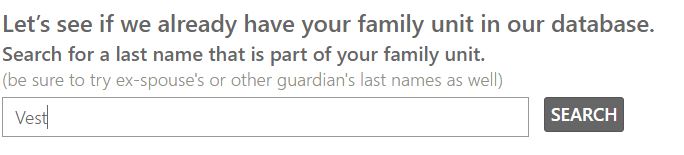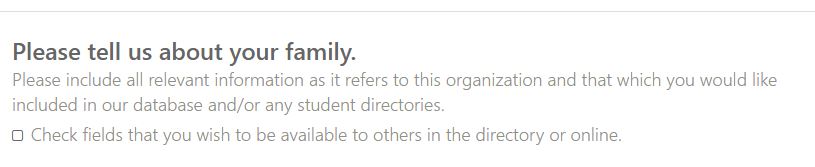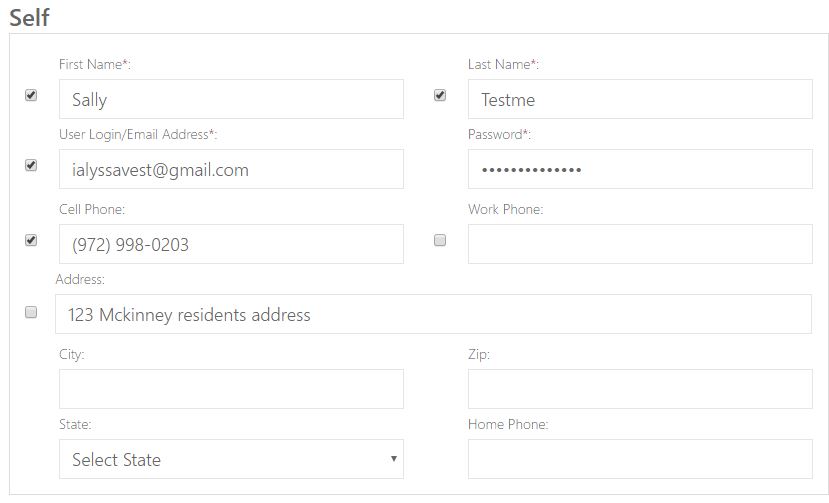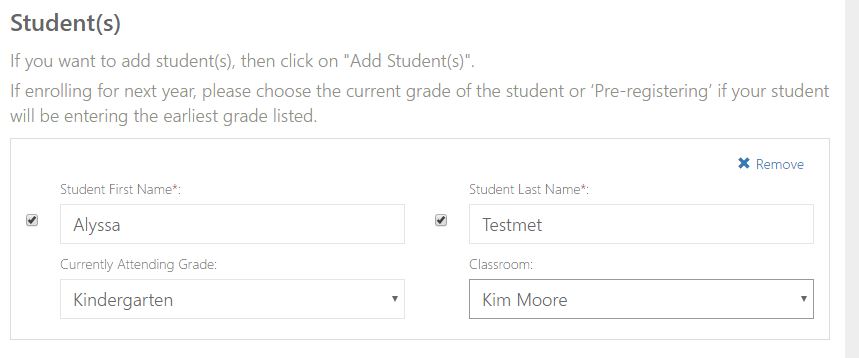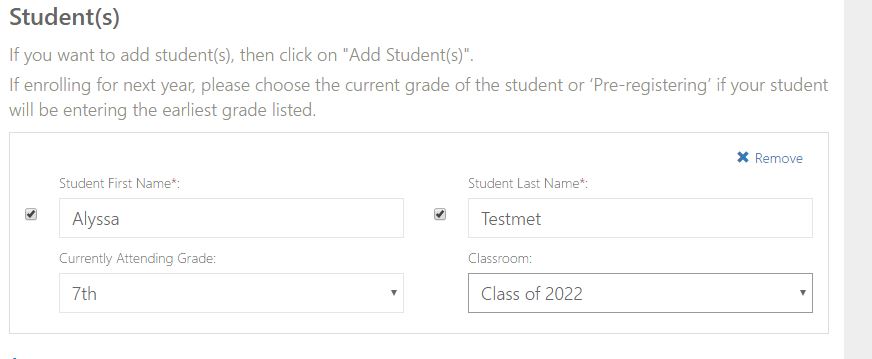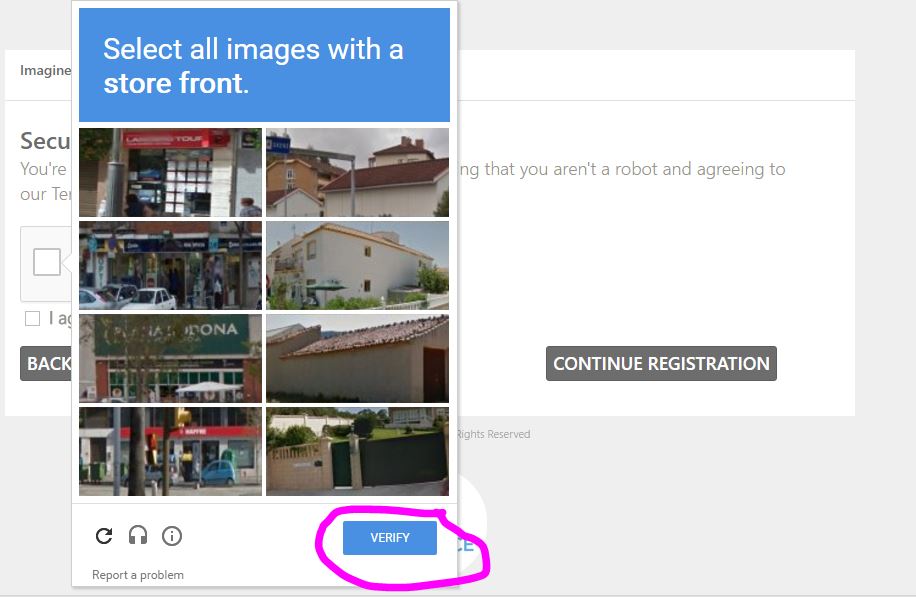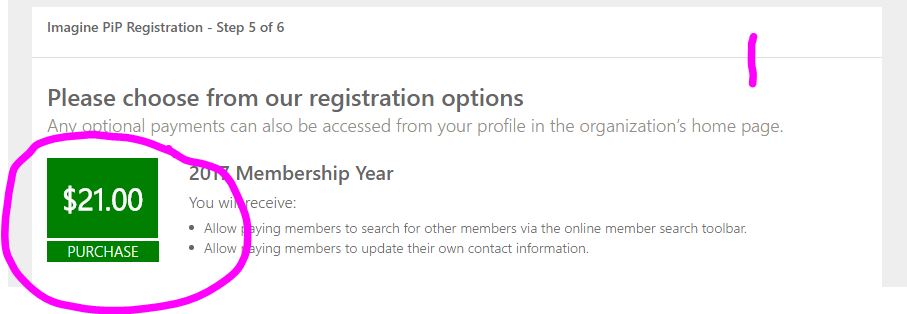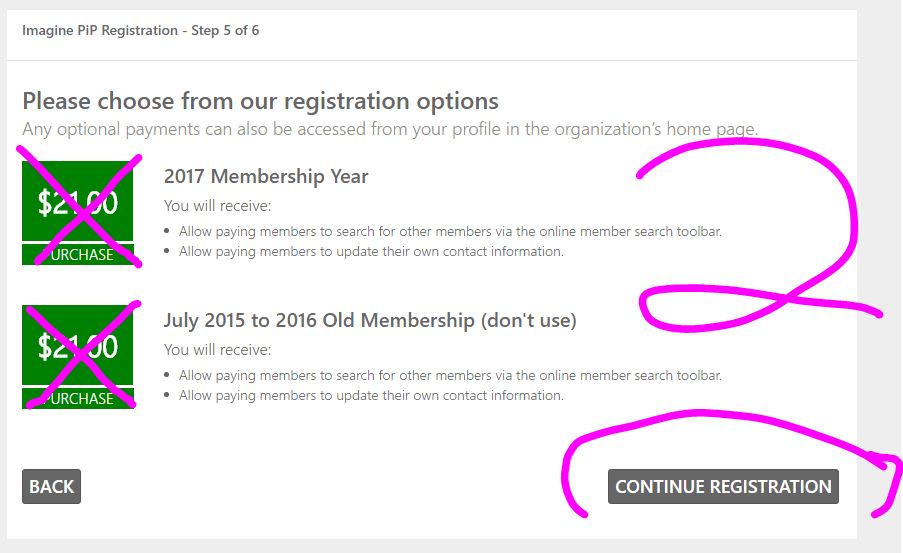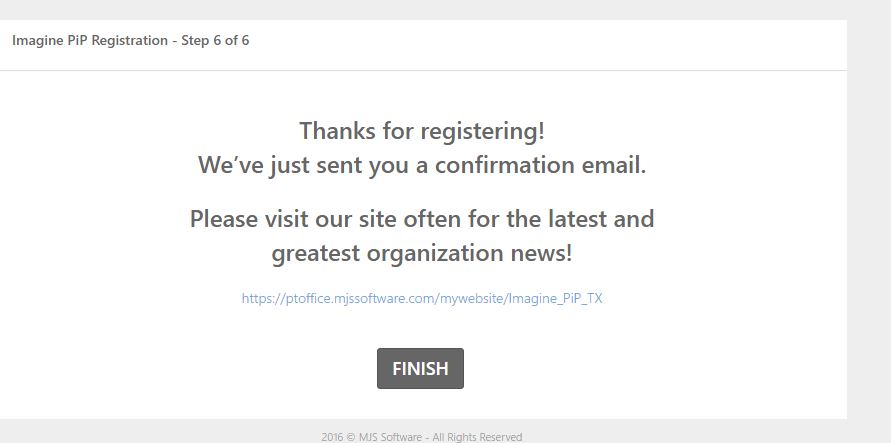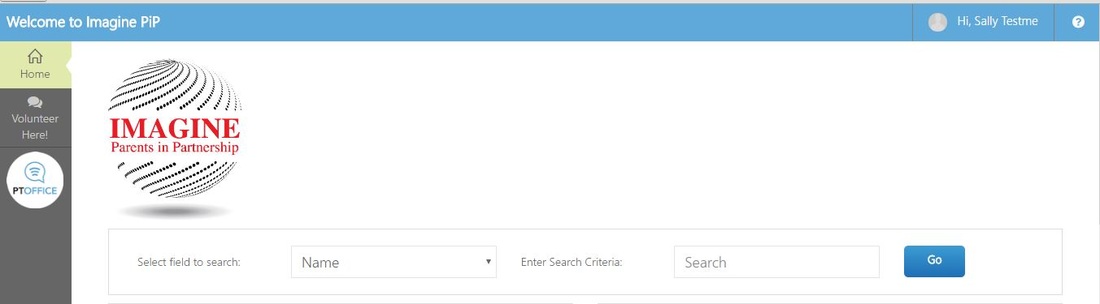Family DirectoryScroll down for FAQ's, help inquiries, and login steps.
To receive emails & updates from Imagine Parents in Partnership, you need to login to the parent portal aka Directory. |
The IIA-NT school directory for parents & students is maintained by PiP. This directory is based on parent information provided to us, and updated by the parent simply by logging in. Every family has to register with the website no matter how they join PiP to be in the portal.
To access the directory, members and non-members of PiP login: https://ptoffice.mjssoftware.com/mywebsite/Imagine_PiP_TX In order to have your student(s) listed in the directory every participant must login to the directory website, and update their profile. You do not have to be a paying member of PiP to have your family information on the Directory. You must be a paid Member (Annual Member dues) to access & search the directory for families, students, and class information. Please remember, this information is only for families of students at Imagine International Academy of North Texas. It is up to each individual family to choose to participate, should this use of the directory be used for any other purpose, the user may be removed from the system, and the system could be completely removed all together. So it takes all of us to protect the information that is provided and use it wisely. |
Paid Access |
Any paid member of PiP has full access to search the member directory online. They also will receive updates and communications based on their information in the portal. PiP prefers a check payment paid directly to Parents in Partnership inc, with an enrollment form because this directory is a benefit of being a Member of the parents organization PiP. Anyone who pays to access the directory via online or through PiP is counted as a valid member of PiP. If you are going to pay online, there is a convenience fee of $1. Otherwise all other memberships are update annually by our membership team.
|
Registration vs Registration on the website |
PiP distinguishes membership based on Annual dues. The membership database is manged online through the following website: https://ptoffice.mjssoftware.com/mywebsite/Imagine_PiP_TX
Paper registrations are manually entered or renewed by volunteers of the membership team. Every member must still go through the process with the website to create a directory/portal access username and password. The system then will allow you to update your family details as much or as little as you like. Everyone must create an account, even if you use the paper form. The paper form will link up to your family or will be updated as a paid family if you login before the volunteers have entered your basic information. For clarity: ALL PIP memberships, emails, and contact information are tracked through the online website. To use the directory you must create & update your account on the portal, every year.
|
FAQs |
|
LOGIN INSTRUCTIONS: STEP BY STEP from a PC.
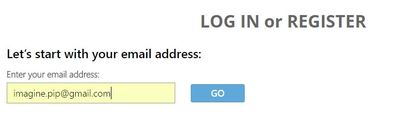
- Go to the following website, and enter your email address:
https://ptoffice.mjssoftware.com/mywebsite/Imagine_PiP_TX - Click the Go button.
- The system will either recognize you, confirm the school and allow you to enter your password (if you've used the system previously, more than likely if you're reading this you'll need to reset your password if it recognizes you)
- (scroll down for steps for the 1st time using the system)
1st time members please follow these stepsExample of a PYP student & teacher profile.
Example of an upper school student.
|
Create your Login:
Begin Portal Registration:
(NOTE DO NOT USE FACEBOOK OR GOOGLE to LOGIN)
Family Unit Matching:
If you find your family unit already in the system, then select it and proceed to the next steps. Otherwise, we need to update your family in the portal. If you are new to the school, then skip the search, and proceed to enter family unit information.
Tips: K-5th grade have the option to select their primary teacher in their grade level. Upper school students simply need to choose their graduating year, as there is no defined homerooms at this time. If you are a faculty member, please be advised that your information can be school contact information in lieu of direct communication. Security Feature:
MEMBERSHIP PAYMENT (HOW TO)Imagine PiP Registration Step 5:
MEMBERSHIP PAYMENT A) If you have paid your annual membership and completed the form and turned it in to the front office, and it still asks for payment, please skip registration (picture #2). B)If you would like to register to be a PiP member with voting rights, full access to the directory, and invitations to PiP meetings & events and want to register online, please follow the steps by clicking the Green $21 square. (There is a $1 convenience fee charged by our payment processing system, it's only for online payments). Please purchase your membership and complete your registration to the page where it says - FINISH. C) If you do NOT wish to become a PiP member, but do want your family included in the directory, click CONTINUE REGISTRATION (it's free). The final page welcomes you to the portal. Whew YOU MADE IT!!!! Click the BLUE Finish Button. It magically takes you to the membership portal. Now you are in the online directory.
You may search the Directory or Edit and family details that are published in the directory at any time during the school year. You may update your email, phone, home, or student information right under the directory search bar. |
The directory is exclusively online, and is not printed. We need families to update their information each year, whether they are PiP members or not.